Hi there! I’m Christa with Fixed Fee IT. Welcome to our series on everything you need to know about the Outlook Webapp. Today, we’re walking through how you can attach multiple files in a message in Outlook through the webapp. If you’re looking for a specific section of this tutorial, hover over the progress bar and select the part you need. Otherwise, let’s get started…
Intro
To start, we’re going to open Outlook in our browser. From here, you are going to write a new message. We’re going to send an email to our coworker Chris.
You’ll start by writing the subject of your email in the subject line, and then what your email is about in the body. Once you are done, you are going to go up to attachment.
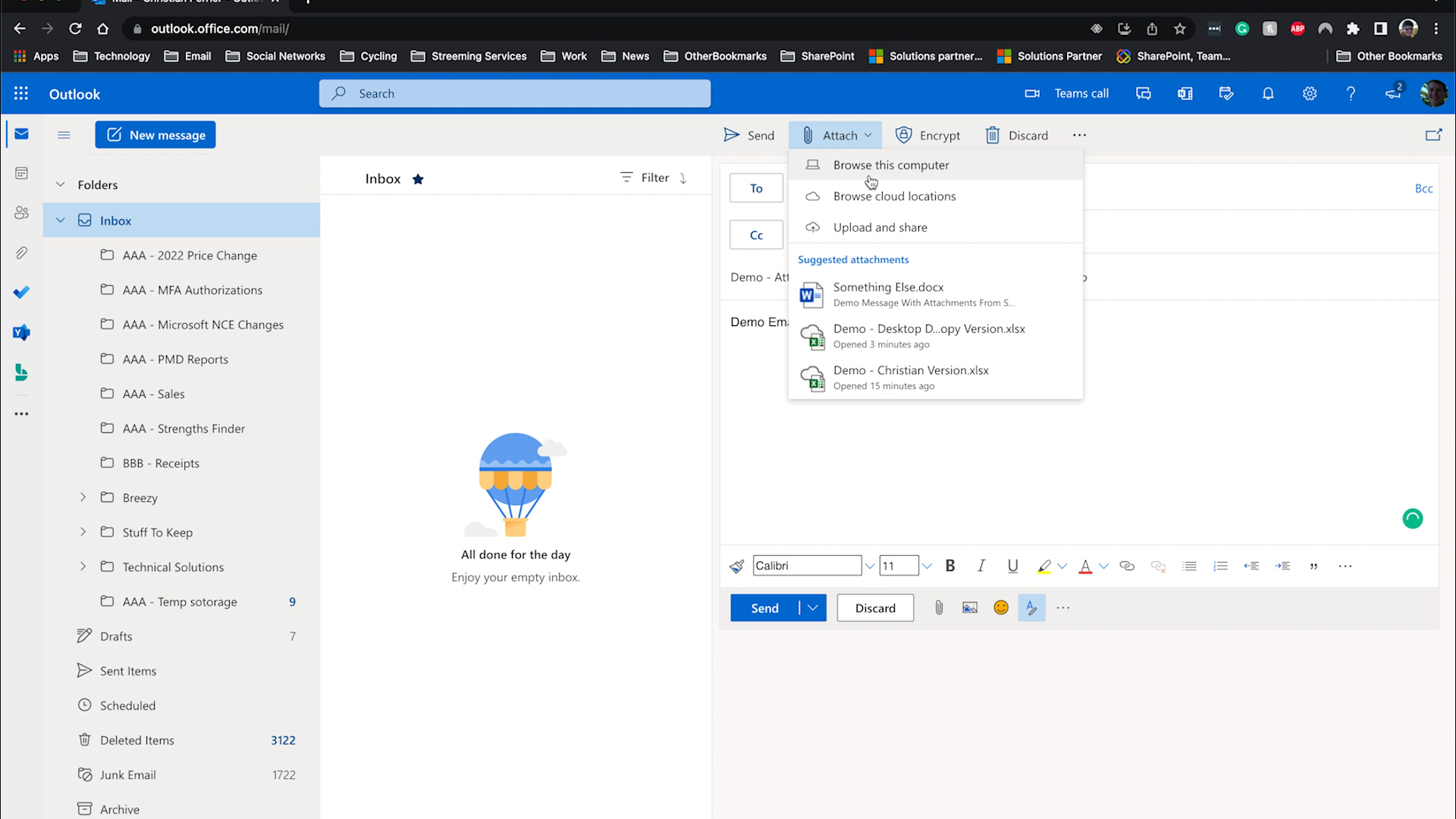
We are going to select browse cloud locations, then go to groups. Our groups are the different sites we have access to on SharePoint. We have access to eight separate groups, but the attachment we need is in the Leadership group.
Now, we know the attachments we need are going to be in the demo folder. To get to them, you are going to open the demo folder, and select all the attachments that we need to put in our message. When you are done selecting the attachments we need, you will push the next button at the bottom.
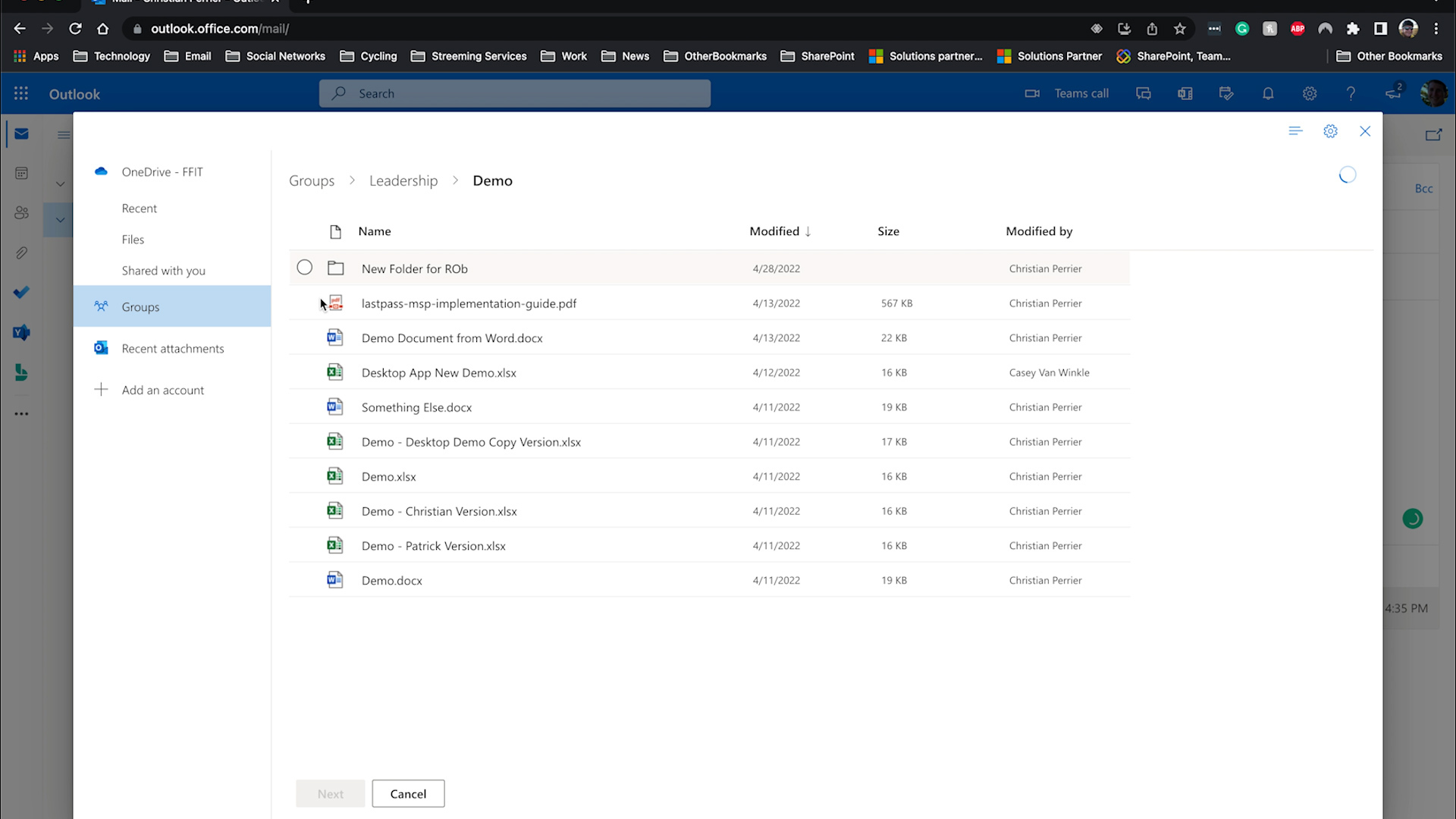
This will attach everything we selected to our message. The green bars indicate the attachment is loading into the email. Once all the green bars have disappeared, your message is ready to send.

And that’s all I have for you in this section. Now you should be able to attach multiple files in Outlook. Check out our other SharePoint tutorials in our playlist. If you still have questions, feel free to reach out to our team at Fixed Fee IT. Thanks for watching!
